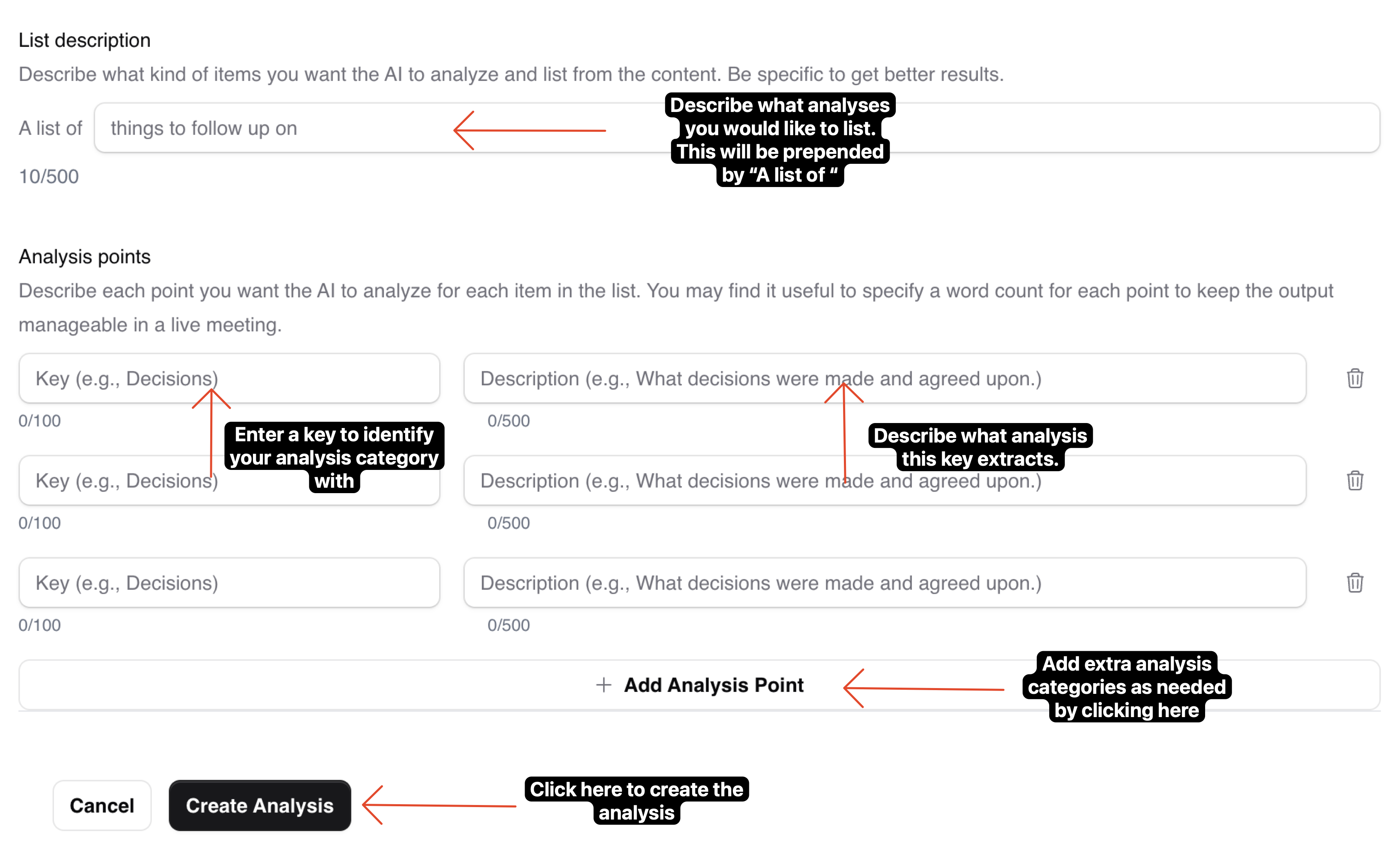Custom Analyses Guide
Understanding Custom Analyses
Custom analyses help you monitor specific aspects of your meetings using AI. Each analysis needs:
- A descriptive name
- Instructions to guide the AI
- A schema defining what information to track or what ideas to generate
Types of Custom Analyses
1Snapshot Analysis
Snapshot analyses are a real-time snapshot, showing you key information about what's happening right now in your meeting. You create categories of information you want to track or what ideas to generate, and the AI keeps them updated as your meeting progresses.
Example analysis
Discussion Direction Tracker
Track the main theme or approach team is currently exploring
Created: 1/1/2024
Trigger: Every 30 seconds
Example result
Discussion Direction Tracker
2List Analysis
List analyses are like an intelligent note-taker that keeps track of multiple items over time. Instead of just one current view, it builds a running list of items that match your criteria. Perfect for tracking all the ideas mentioned or generating multiple new ideas.
Example analysis
Idea Evolution Tracker
Track and evolve ideas as they're discussed in the meeting
- ...
- Idea: Capture each new idea mentioned (max 20 words)
- Priority: How important this idea is to our goals (HIGH, MEDIUM, LOW).
- Unique-value: What makes this idea particularly interesting or different
- Quick-experiment: Suggest a simple way to test or validate this idea
- Wild-variant: Generate an unexpected twist on this idea
- ...
Created: 1/1/2024
Trigger: Every 30 seconds
Example result
Idea Evolution Tracker
Making Your Analyses More Effective
To get the most helpful insights from your analyses, here are some tips:
- Keep it focused and give specific, clear instructions.
- Specify what's most important (e.g., "Focus on practical next steps")
- Set limits on length (e.g., "Keep each summary under 50 words")
- For lists, specify how many items to track (e.g., "Keep the last 5 ideas")
Creating/Editing Custom Analyses
1Creating a Custom Analysis
To create a custom analysis, click the "Custom Analysis" tab in the sidebar. Then click the "Create Analysis" button.
Example
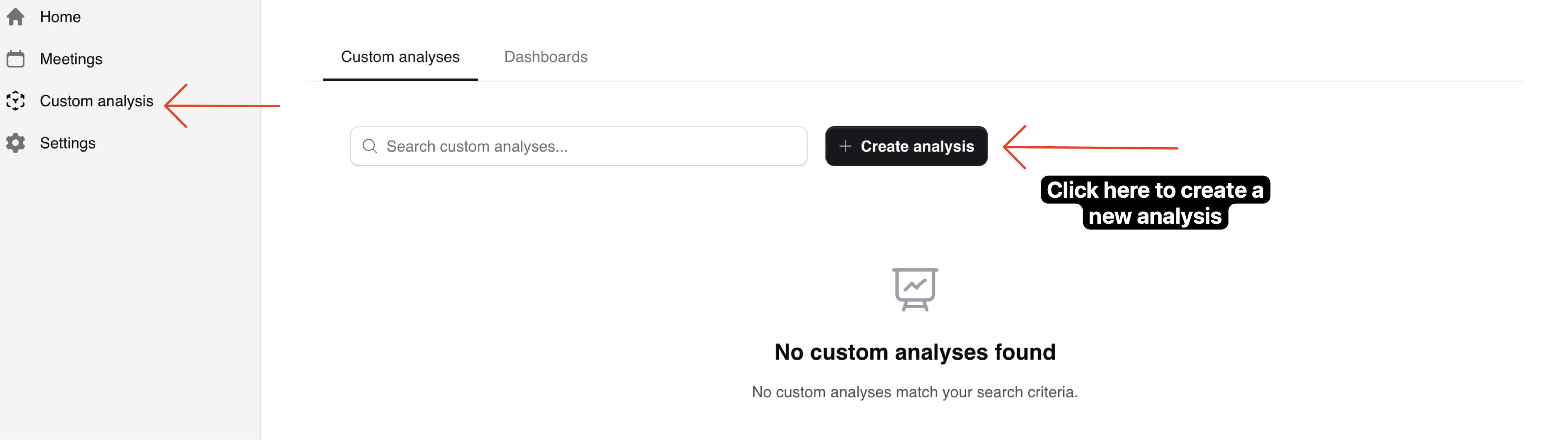
2Filling in the Analysis Details
Once you click "Create Analysis", you will be prompted to fill in the analysis details. First, fill in the name of the analysis. This is what you will identify the analysis by. Next, choose the type of analysis you want to create. You can choose between a snapshot analysis or a list analysis.
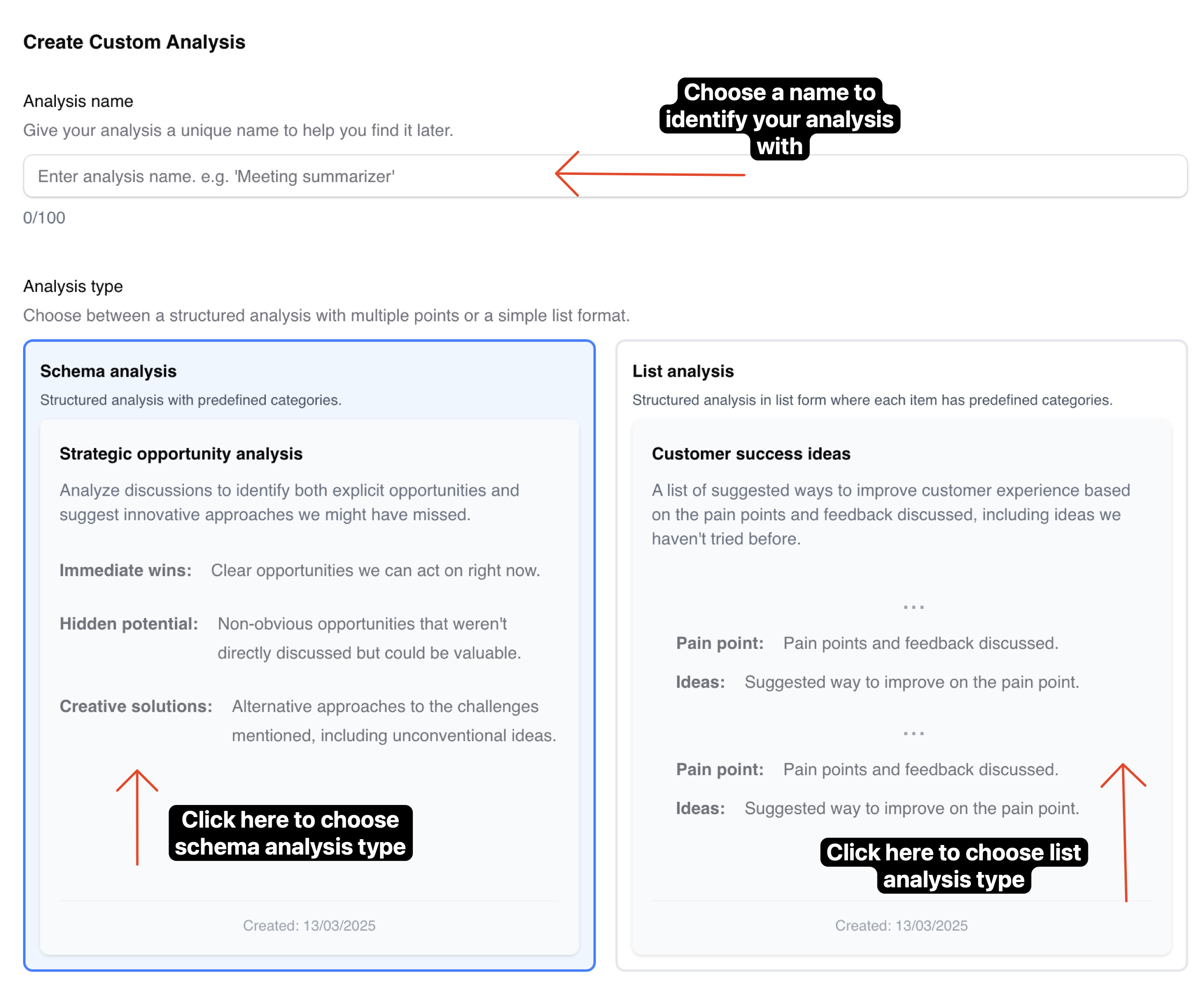
3Filling in Snapshot Analysis Details
For snapshot analyses, you'll need to provide:
- An analysis description that guides the AI.
- Analysis points, where each point has:
- A "key" - the identifier for the category of information you want to track. This will be used to identify the category on live dashboards.
- A "description" - tells the AI what information to extract.
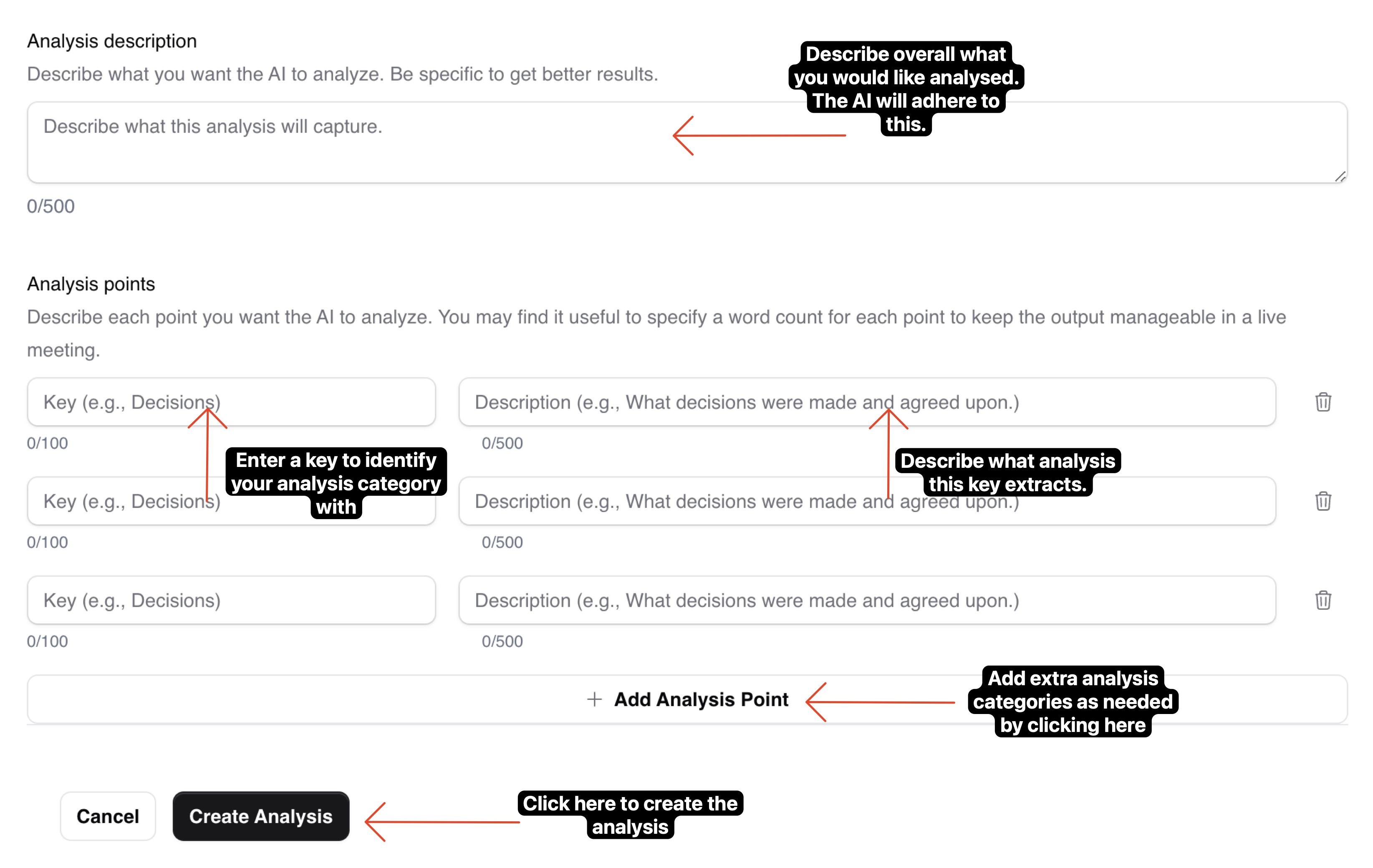
4Filling in List Analysis Details
For list analyses, you'll need to provide:
- An analysis description that guides the AI.
- Analysis points, where each point has:
- A "key" - the identifier for the category of information you want to track. This will be used to identify the category on live dashboards.
- A "description" - tells the AI what information to extract.
Every list item that the AI outputs will have ALL the analysis points specified.